本教程实现了 下载文件到服务器,下载完成后上传到OneDrive,上传完成后自动删除留在服务器硬盘上的离线文件
前排提醒!!!本文中代码部分 # 符号后面都为注释说明,这将会成为某些代码的操作说明。
一、准备工作
想要完美搭好这套设备 你需要以下条件:
- 聪明的大脑
- 使用搜索引擎的能力
- 较好的语文功底
- 眼睛不瞎
- 自我解决问题的能力
- 提问问题前经过大脑思考
- 非常充足的时间(顺利的话1小时左右能搭建完成)
- 一台服务器(推荐配置:1CPU+4G内存+20G以上的硬盘+1Gbps带宽+无限流量),服务器主机可以在这个网站捡漏 便宜VPS
- 一台本地计算机(win10系统最好,本教程是基于win10编写)
- 本地ssh软件,例如Xshell
- 会百度一些简单的 linux 命令的使用方法
- 必要时需要有个本地连接外网的工具?
二、安装宝塔面板(非必要)
(1) 根据自己服务器主机型号复制对应的安装命令,官网教程;本人机子是CentOs7系统,所以输入
yum install -y wget && wget -O install.sh http://download.bt.cn/install/install_6.0.sh && sh install.sh(2) 安装完成后,根据提示信息打开宝塔面板,
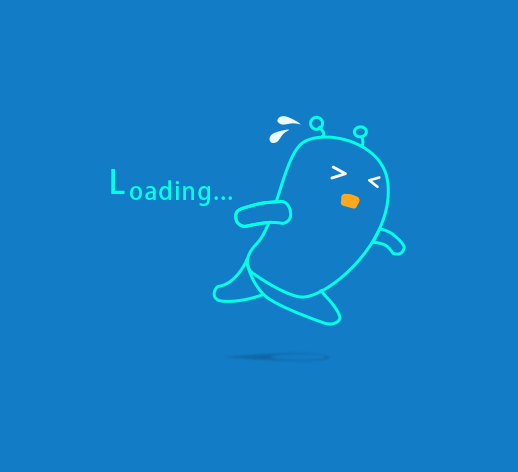
(3) 然后点击首页,在弹出的框框中,选择只安装 Nginx
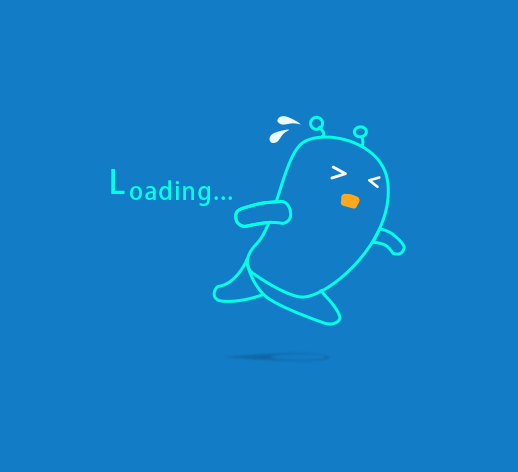
(4)点击 安全 放行6800端口
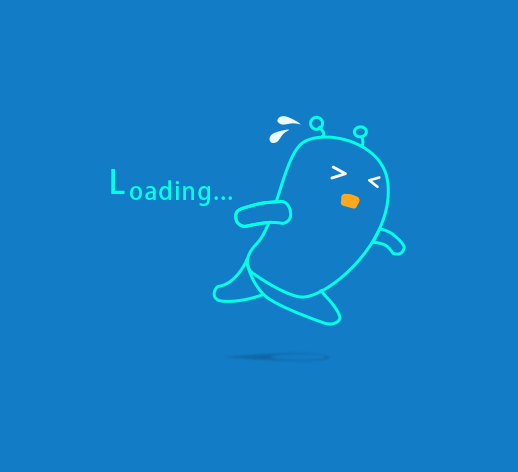
三、安装Aria2
(1) 这里使用 Aria2 一键安装管理脚本 增强版(打不开用这个备用地址)执行下面的代码下载并运行脚本,出现脚本操作菜单输入 1 开始安装。
wget -N https://raw.githubusercontent.com/P3TERX/aria2.sh/master/aria2.sh && chmod +x aria2.sh && ./aria2.sh备用的脚本:
wget -N https://raw.githubusercontent.com/ifwlzs/aria2.sh/master/aria2.sh && chmod +x aria2.sh && ./aria2.sh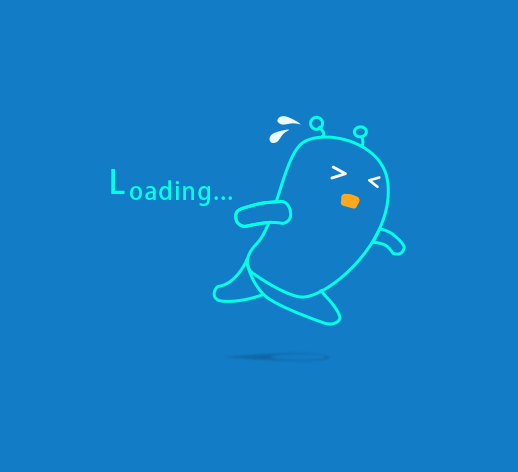
(2) 安装成功后,再次输入上述安装代码,这次输入数字 12,自动更新BT-Tracker。
(3) 执行成功后,再次输入上述安装代码,这次输入数字 8,记录下 ipv4地址 和 RPC密钥 后续操作需要用到。
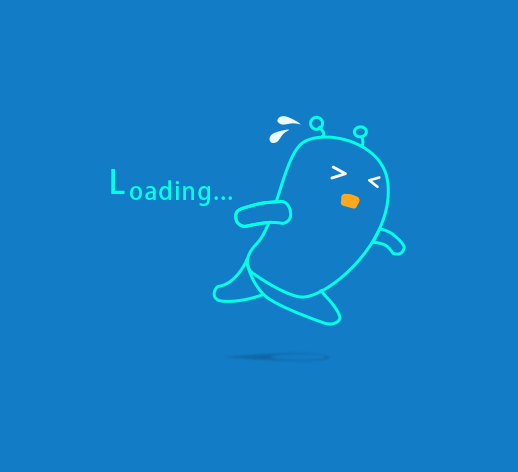
四、安装Rclone
(1)服务器端安装:输入下面的命令进行安装
curl https://rclone.org/install.sh | sudo bash(2)本地(win10)安装rclone,下载链接:https://rclone.org/downloads/
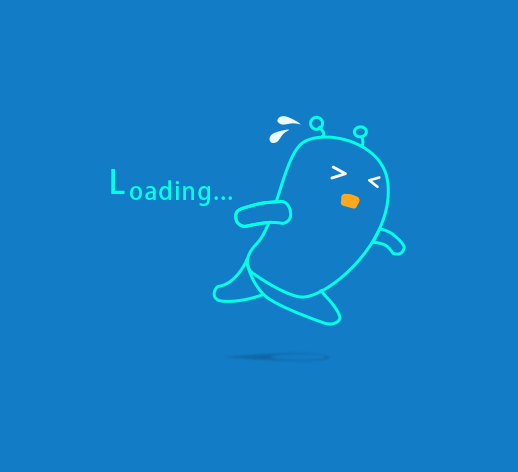
(3)在本地 Windows 电脑上下载后,然后解压出来,解压后进入文件夹,在资源管理器地址栏输入 cmd,回车就会在当前路径打开命令提示符。输入以下命令:
rclone authorize "onedrive"接下来会弹出浏览器,要求你登录账号进行授权。授权完后命令提示符窗口会出现以下信息:
If your browser doesn't open automatically go to the following link: http://127.0.0.1:53682/auth Log in and authorize rclone for access Waiting for code... Got code Paste the following into your remote machine ---> {"access_token":"xxxxxxxx"} # 注意!复制{xxxxxxxx}整个内容,并保存好,后面需要用到 <---End paste
(4) linux上配置 Rclone
TIPS: 因为 RCLONE 会时不时进行更新,当你看到这篇教程时菜单选项可能已经发生了略微的改动,但大致思路不会变,不要无脑照搬操作。
服务器里输入
rclone config会出现以下信息,参照下面的注释进行操作。
n) New remote s) Set configuration password q) Quit config n/s/q> n # 选择n,新建 name> OneDrive # 输入名称,类似于标签,用于区分不同的网盘。 Type of storage to configure. Enter a string value. Press Enter for the default (""). Choose a number from below, or type in your own value 1 / 1Fichier \ "fichier" 2 / Alias for an existing remote \ "alias" 3 / Amazon Drive \ "amazon cloud drive" 4 / Amazon S3 Compliant Storage Provider (AWS, Alibaba, Ceph, Digital Ocean, Dreamhost, IBM COS, Minio, etc) \ "s3" 5 / Backblaze B2 \ "b2" 6 / Box \ "box" 7 / Cache a remote \ "cache" 8 / Citrix Sharefile \ "sharefile" 9 / Dropbox \ "dropbox" 10 / Encrypt/Decrypt a remote \ "crypt" 11 / FTP Connection \ "ftp" 12 / Google Cloud Storage (this is not Google Drive) \ "google cloud storage" 13 / Google Drive \ "drive" 14 / Google Photos \ "google photos" 15 / Hubic \ "hubic" 16 / In memory object storage system. \ "memory" 17 / Jottacloud \ "jottacloud" 18 / Koofr \ "koofr" 19 / Local Disk \ "local" 20 / Mail.ru Cloud \ "mailru" 21 / Mega \ "mega" 22 / Microsoft Azure Blob Storage \ "azureblob" 23 / Microsoft OneDrive \ "onedrive" 24 / OpenDrive \ "opendrive" 25 / OpenStack Swift (Rackspace Cloud Files, Memset Memstore, OVH) \ "swift" 26 / Pcloud \ "pcloud" 27 / Put.io \ "putio" 28 / QingCloud Object Storage \ "qingstor" 29 / SSH/SFTP Connection \ "sftp" 30 / Sugarsync \ "sugarsync" 31 / Tardigrade Decentralized Cloud Storage \ "tardigrade" 32 / Transparently chunk/split large files \ "chunker" 33 / Union merges the contents of several upstream fs \ "union" 34 / Webdav \ "webdav" 35 / Yandex Disk \ "yandex" 36 / http Connection \ "http" 37 / premiumize.me \ "premiumizeme" 38 / seafile \ "seafile" Storage> 23 # 选择23,Microsoft OneDrive ** See help for onedrive backend at: https://rclone.org/onedrive/ ** Microsoft App Client Id Leave blank normally. Enter a string value. Press Enter for the default (""). client_id> # 留空,回车 Microsoft App Client Secret Leave blank normally. Enter a string value. Press Enter for the default (""). client_secret> # 留空,回车 Edit advanced config? (y/n) y) Yes n) No (default) y/n> n # 选n Remote config Use auto config? * Say Y if not sure * Say N if you are working on a remote or headless machine y) Yes (default) n) No y/n> n # 选n For this to work, you will need rclone available on a machine that has a web browser available. For more help and alternate methods see: https://rclone.org/remote_setup/ Execute the following on the machine with the web browser (same rclone version recommended): rclone authorize "onedrive" Then paste the result below: result> {"XXXXXXXX"} # 上面保存的token复制到这里 Choose a number from below, or type in an existing value 1 / OneDrive Personal or Business \ "onedrive" 2 / Root Sharepoint site \ "sharepoint" 3 / Type in driveID \ "driveid" 4 / Type in SiteID \ "siteid" 5 / Search a Sharepoint site \ "search" Your choice> 1 # 这里问你要选择的类型,选1 Found 1 drives, please select the one you want to use: 0: OneDrive (business) id=xxxxxxxxx Chose drive to use:> 0 # 程序找到网盘,这里编号是0,就选择0 Found drive 'root' of type 'business', URL: https://sbfc6-xxxxxxx.sharepoint.com/personal/xxxxxxxxxx/Documents Is that okay? y) Yes (default) n) No y/n> y # 选y -------------------- [OneDrive] type = onedrive token = {"xxxxxxxxx"} drive_id = xxxxx drive_type = business -------------------- y) Yes this is OK (default) e) Edit this remote d) Delete this remote y/e/d> y # 选y Current remotes: Name Type ==== ==== OneDrive onedrive e) Edit existing remote n) New remote d) Delete remote r) Rename remote c) Copy remote s) Set configuration password q) Quit config e/n/d/r/c/s/q> q # 选q,退出
至此,Rclone 已成功连接到了 OneDrive 网盘。
五、配置服务器端Aria2文件
(1)nano的基础知识:
- 搜索某段文字:Ctrl+w 然后输入搜索的文字
- 保存并退出:Ctrl+x 之后输入 y 然后 回车
(2)服务器上输入
nano /root/.aria2c/script.conf打开附加功能脚本配置文件进行修改,有中文注释,按照自己的实际情况进行修改,一般只需要修改网盘名称。
修改效果如下:
# 网盘名称(RCLONE 配置时填写的 name) drive-name=OneDrive
(3)再次输入如下代码:
nano /root/.aria2c/aria2.conf打开 Aria2 配置文件进行修改。找到“下载完成后执行的命令”,把clean.sh替换为upload.sh。
# 下载完成后执行的命令 on-download-complete=/root/.aria2c/upload.sh
(4)重启 Aria2
service aria2 restart六、本地安装Aria2 前端面板 AriaNg
网上的教程太多了,这里我们用最实用的方案,你只需在win上准备以下条件:
- 本地机子能上网
- 有一个基于 Chromium 内核的浏览器(例如Chrome,新版edge)
- 能上外网(或者你可以找镜像下载插件网站也行,这里推荐个网址 CrxDown )
- (针对不能打开谷歌商店的朋友)百度离线安装crx插件的能力
(1)安装 *Aria2 for chrome *谷歌商店链接:https://chrome.google.com/webstore/detail/aria2-for-chrome/mpkodccbngfoacfalldjimigbofkhgjn
插件特征ID:mpkodccbngfoacfalldjimigbofkhgjn
七、配置AriaNg,开启离线时代
(1)打开插件,点击AriaNg设置,选择添加新的配置
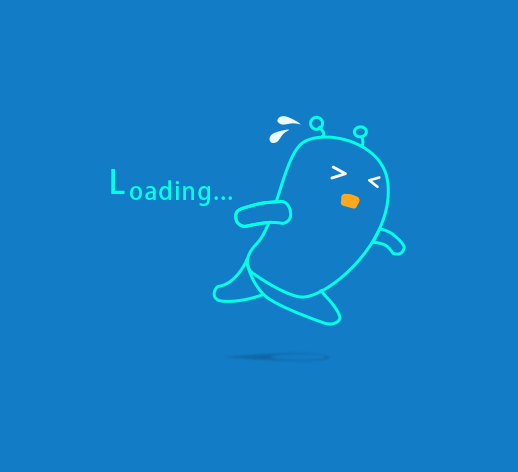
(2)然后注意!!根据之前生成Aria2的配置,填好下图中 框住 部分
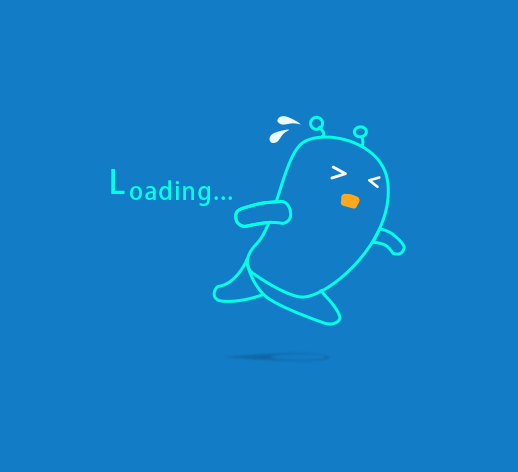
(3)点击 重新加载 后点 激活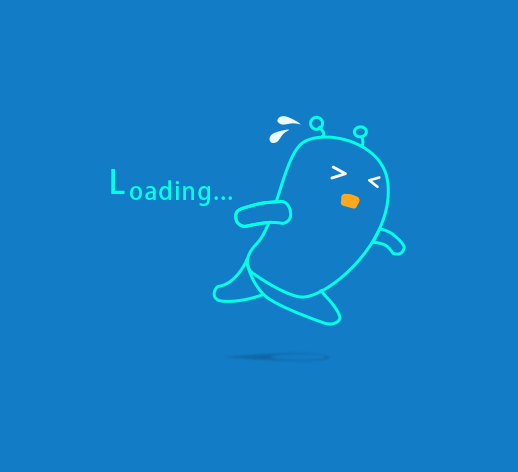
(4)测试是否链接成功 失败会显示下图
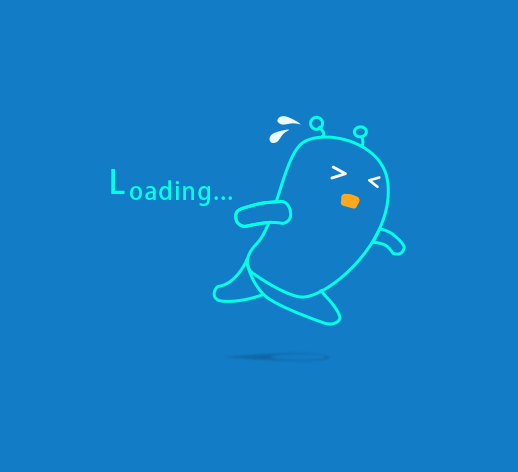
成功后会显示如下
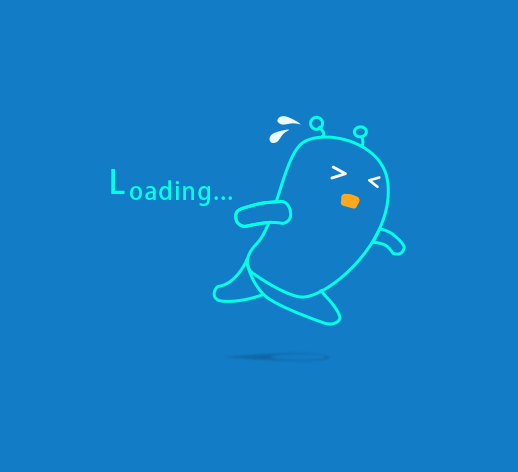
至此,我们的离线下载系统算是彻底搭建完成了,可以自己试试效果~